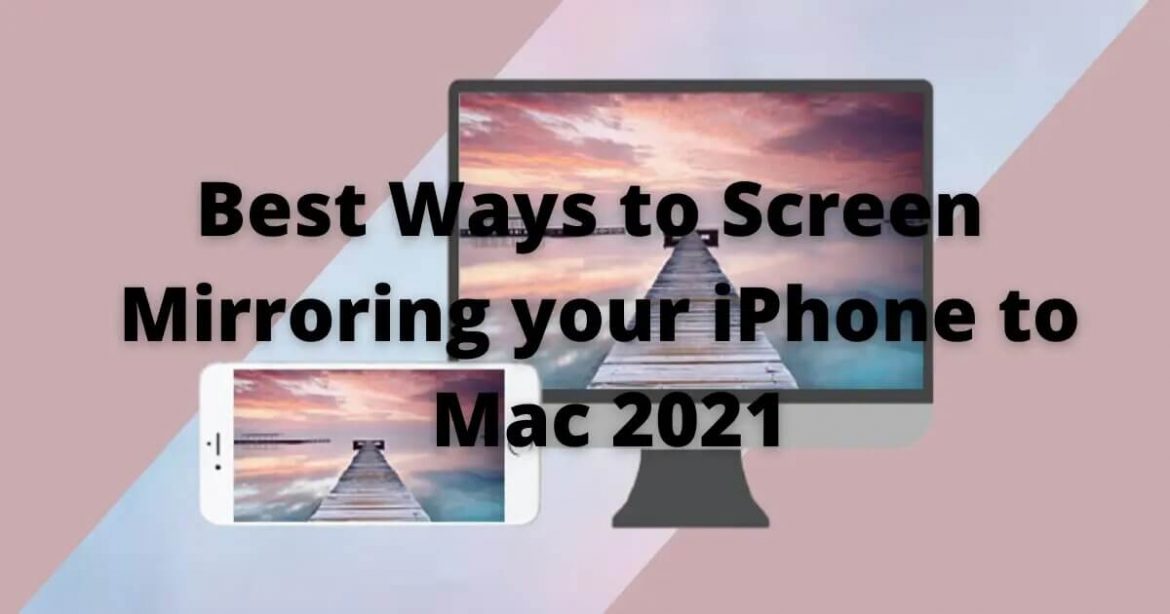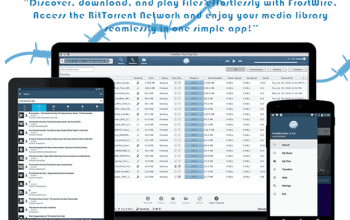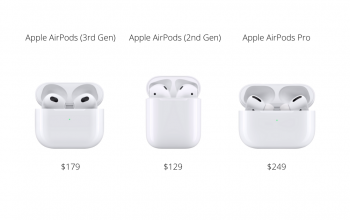iPhone to Mac 2021
Mobile phones having different sizes of displays. If we can adjust the display to Mac 2021 size it will be more affectionate. Now, this method of increasing the display can be done by iOS users. Through the mirror iPhone screen, it can be fulfilled. It is amazing when the iPhone can view on a bigger screen like on a mac screen. This can be done for different purposes such as when the user needs to make a business presentation or playing a game it will be more fun on a large screen.

How to Mirror your iPhone Screen to Mac with QuickTime.
One of the coolest things about this process is that you don’t need to download anything. And you don’t need to pay for anything. This is all free because we are going to use Quicktime for this. Quicktime is a native Apple application. So it’s on all MacBooks you don’t need to download anything right.
QuickTime player is an extensible multimedia framework. This is developed by Apple Inc. This cable captures exactly what you’re seeing on any screen such as iPhone, iPad, or iPod. To work on this you need a USB cable. Mirroring can be done to,
- The Mac: macOS Yosemite or after.
- The iPhone: iOS 8 or after.
Let’s see steps mirroring take place,
Step 1.
Using a USB connection to your iPhone.
Step 2.
After connecting open the QuickTime player using your Mac.
Step 3.
Select the file by click on “File” and choose “New Movie Recording”
Step 4.
From the pop-up menu select your connected iPhone.
Step 5.
After finishing the above steps you can see the iPhone screen on your Mac.
If the above processes correctly it will automatically mirror the phone screen on the Mac. You can turn it landscape or portrait mode. It’s awesome because it will do that landscape orientation automatically. You don’t need to press anything.
Mirror your iPhone to a Mac using Reflector
Lick Quicktime reflector is an app. This Reflector will mirror your phone exactly. The difference between the Reflector from the Quicktime is that, youtube a potentially massive screen recording.
One of the disadvantages of Reflector is that only one week is free after that you have to pay any amount. Normally the cost of the Reflector is about $18 to $20 according to the type you download. You get the free Rector as a trial version of it. So that you get a watermark on the screen whenever your mirror.
Step 1,
Install Reflector 3 on your Mac.
Step 2,
Open the Installed Reflector in your Mac.
Step 3,
Open iPhone content.
Step 4,
Hit the airPlay symbol.
Step 5,
Once they asked what you want to Airplay you have to select your Mac name.
Step 6,
It will ask for your airPlay code.
Step 7,
It will display the airPlay code on your Mac.
Step 8,
Enter your airPlay code on your iPhone.
Step 9,
After completing all the steps correctly your iPhone content will display on your Mac.
Within the Apple family, it has been a priority nearly from the beginning of the company’s existence. With the help of the Apple Family now you can mirror your iPhone into Mac easily.